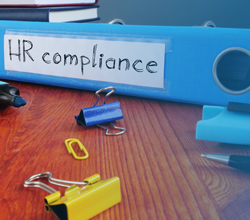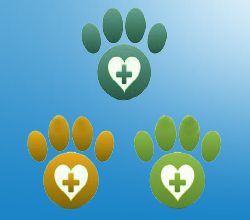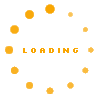Excel: Building a Reporting Tool with Pivot Tables and Charts
 Mike Thomas
Mike Thomas
 60 Min
60 Min
Product Id: 705245
Learning how to create Pivot Tables is one of the must have skills for anyone who needs to use Excel to quickly build reports and summaries. This webinar will provide you with a solid foundation that you can use to build your own Pivot tables and reports.

Excel: Power Pivot - Taking Pivot Tables to the Next Level
 Mike Thomas
Mike Thomas
 60 Min
60 Min
Product Id: 705025
In this training attendees will learn how Power Pivot provides business Intelligence functionality and reporting within the familiar environment of Excel with practical examples. This webinar will discuss best practices for importing data into Excel from external sources, creating relationships in Power Pivot, Power Query data sources, and more.

How to Go from Pivot Tables to Dashboards Using Excel
 Joe Weil
Joe Weil
 90 Min
90 Min
Product Id: 705599
This webinar will update your Excel skills by teaching you how to create impressive Dashboards even if you don’t have artistic talent. At the conclusion of this webinar you'll be able to create amazing, interactive Excel dashboards that update at the click of a button and leave a lasting 'wow' impression.

Automating Excel: An Introduction to VBA
 Mike Thomas
Mike Thomas
 90 Min
90 Min
Product Id: 705075
This Excel webinar gets you started with VBA. It's aimed at advanced users of Excel, with little or no programming experience, who wish to take their level of automation knowledge beyond the macro recorder.

Basic, Easy-to-Follow Pivot Tables Including an Introduction to Dashboards
 Joe Weil
Joe Weil
 100 Min
100 Min
Product Id: 705044
This Excel training program will guide users in employing Pivot Table filters to analyze data, designing a Pivot Chart from a Pivot Table, developing Slicers for User Interactive Filters, and more. It will also take attendees through the first steps in dashboard design using Pivot Tables.

MS Excel: Advanced Pivot Tables for Superior Data Analytics
 Joe Weil
Joe Weil
 90 Min
90 Min
Product Id: 705379
Pivot Tables are one of the most powerful tools in Excel’s arsenal of data analytics. With just a few clicks, and no complicated formulas or macros, you can quickly and easily build incredibly informative reports, charts and dashboards. In this webinar, you’ll learn Pivot Table techniques that will instantly filter, summarize and analyze huge amounts of raw data. You will learn to use advanced Pivot Table techniques to rapidly produce critical information that will highlight the algorithms and trends buried in reams of data.

Using Excel to Detect Fraud
 Joe Weil
Joe Weil
 100 Min
100 Min
Product Id: 705022
This webinar training pays for itself in terms of your firm's potential savings and detection of fraud. The training is designed to both prevent and detect fraud. We first teach you how to establish an administrative environment where fraud is less likely to occur. We’ll then examine Excel tools that are used by CPAs and Internal Auditors to detect fraud.

How to Understand and Analyze Financial Statements for Non-Financial Professionals
 Joe Weil
Joe Weil
 90 Min
90 Min
Product Id: 704958
This webinar will be an informative session for all financial and non-financial professionals to understand the financial statements like balance sheet, income statement, cash flow and more. Participants will learn how to analyze and interpret these statements to assess the profitability, liquidity, efficiency and leverage of their company.

Using VLOOKUP, INDEX and MATCH Functions
 Cathy Horwitz
Cathy Horwitz
 60 Min
60 Min
Product Id: 706699
Lookup formulas are far superior to manually searching for specific data elements in a spreadsheet. VLOOKUP, HLOOKUP, INDEX and MATCH are some of the most well-known (and most useful) functions in Excel which are used to to return data from other locations in worksheets. VLOOKUP enables you to quickly and easily look for a value in a column of data and return a value from the same row in a different column. This is invaluable when working with large tabular data. INDEX and MATCH work in a similar way but provide more flexibility. If you handle large amounts of data in Excel, this webinar will help you tremendously.

Furthering Your Excel Knowledge using Printing, Templates, Worksheets, Conditional Formatting and Charts
 Cathy Horwitz
Cathy Horwitz
 4 Hrs
4 Hrs
Product Id: 706691
This 4-hour course is considered intermediate level Excel Training. Learn beyond the basics of Excel.
There are many print options. Print options are found on the Page Layout ribbon. You can set margins, page orientation, and select paper size.

Using Excel's Conditional Formatting and Data Validation Tools
 Cathy Horwitz
Cathy Horwitz
 60 Min
60 Min
Product Id: 706682
Data is important. Locating specific data is important. Being sure that the correct data is being input is critical. Thanks to Conditional Formatting, you can highlight all information that is important to you (the highest or lowest values, duplicate values, values that are larger or smaller than a certain value). This will provide you with the necessary information to make important business decisions. Conditional formatting is one of the major strengths of Excel!

Boot Camp: Top 10 Excel Functions, VLOOKUP Functions, Recording Excel Macros with an Intro to VBA
 Cathy Horwitz
Cathy Horwitz
 3 Hrs
3 Hrs
Product Id: 706662
This training session covers THREE intermediates to advanced features of Excel that provide automation within the application. Explore what are considered the top 10 functions.

Recording Excel Macros with an Intro to VBA
 Cathy Horwitz
Cathy Horwitz
 60 Min
60 Min
Product Id: 706661
Being able to create and edit a macro is one of the must have skills for Excel Power Users. Having this knowledge will save you hours of time by allowing you to automate any Excel-based task or process. If you’ve never created macros or used VBA before, this webinar is for you.

How To Dynamically Model Cash Flow Projections For Rapid Changing Assumptions
 Joe Weil
Joe Weil
 100 Min
100 Min
Product Id: 706002
This Microsoft Excel training will help attendees to understand how to build a dynamic Cash Flow forecasting model in Excel. Also attendees will learn how to design and construct the classic cash flow template and implementation of Excel spinners for dynamic display and calculation of changing assumptions.

Improving Productivity with the Office 365 Suite
 Mike Thomas
Mike Thomas
 90 Min
90 Min
Product Id: 706558
As a basic-level user of Microsoft Office, you'd love to reduce the number of "hair-tearing-out" moments. You'd love to be able to do things faster so you can go home on time. You'd love to be seen as an “Office Hero” in your organization. As an added bonus, because Microsoft Office is so widely used across the globe, having good-to-excellent skills means you'll be more marketable in today’s highly competitive job market!

Outlook: Master Your Mailbox - Inbox Hero Inbox Zero
 Mike Thomas
Mike Thomas
 60 Min
60 Min
Product Id: 705589
This training session focuses on the email aspect of Outlook. In this session you'll learn how, used in the right way, Outlook can save you time, help you to gain more control over your mailbox, improve your response time and allow you to keep up with the never-ending stream of critical actions and due dates.

Excel Training Kit: 6 Excellent Crash Courses on Microsoft Excel Available in USBs and CDs
 Joe Weil,Mike Thomas
Joe Weil,Mike Thomas
 8 Hrs
8 Hrs
Product Id: 706463

Excel: Power Query - How to Import and Clean Data Quickly
 Mike Thomas
Mike Thomas
 90 Min
90 Min
Product Id: 706305
Do you import data into Excel from other sources (such as CSV files, text files, web pages, databases or SharePoint)? Does the data that you import need to be "cleaned" before it can be used? (cleaning refers to things like removing duplicate rows, removing blank rows, removing unnecessary columns, converting case, changing date formats and more).
Do you spend more time than necessary performing data cleaning tasks?

Understanding How to Use Pivot Tables and Charts for Dashboard Construction - Putting It All Together!
 Joe Weil
Joe Weil
 100 Min
100 Min
Product Id: 705054
This easy-to-follow webinar training will illustrate the use of Pivot Tables, Pivot Charts and Pivot Table Slicers to analyze sales data by state, sales person and sales location. Pivot Tables are very versatile and allow the Excel professional to rapidly change rows, columns, and more to slice and dice raw data for detailed analysis and presentation. These same Pivot Table tools can be used for accounts receivable, inventories, personnel and much more.

Excel - Creating High Impact Business Reports
 Mike Thomas
Mike Thomas
 90 Min
90 Min
Product Id: 705459
In this webinar, you'll learn not only how to turn raw data into meaningful information but also how to present that data in a visually attractive way. This training will provide you with a solid foundation that you can use to build your own business reports.